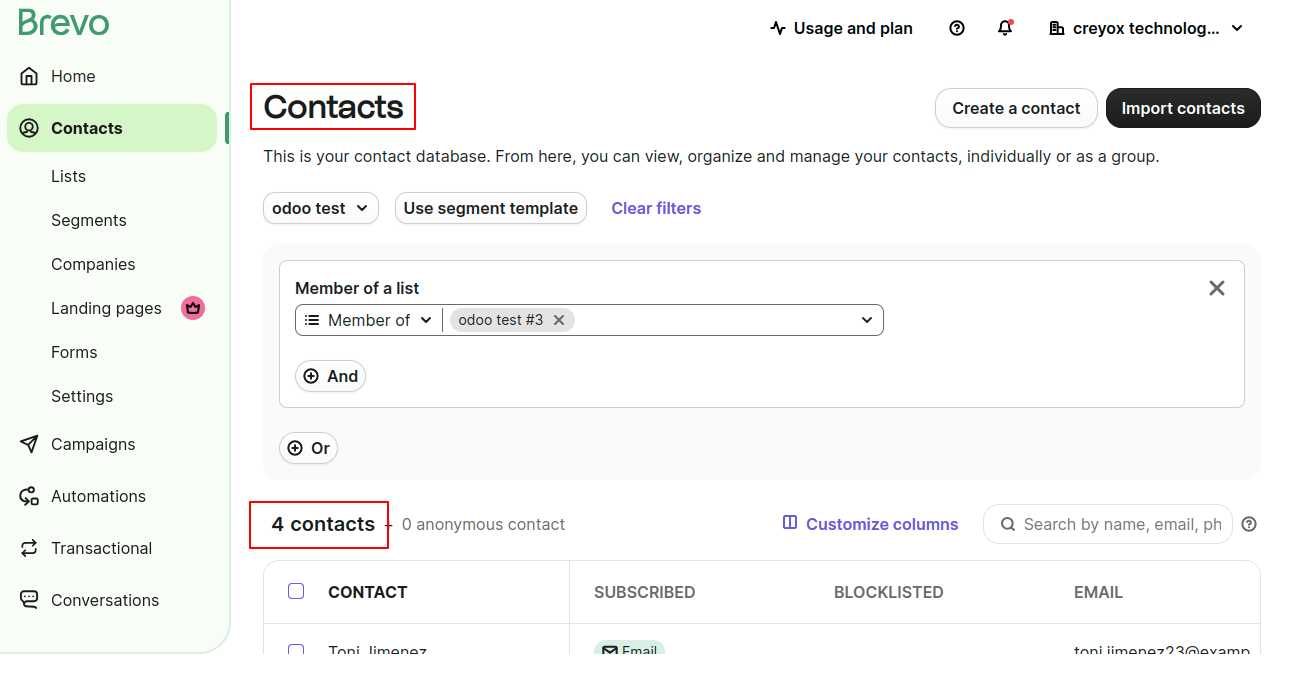Odoo Brevo Integration: Automate Email Marketing, Contacts & Campaign Sync
Overview
The Odoo Brevo Integration seamlessly connects Odoo with Brevo to automate email marketing, contact syncing, and campaign management. Easily export contacts and mailing lists, sync templates, manage senders, schedule campaigns, and track real-time statistics directly inside Odoo. With one-click API setup, automated updates, and full support for Community and Enterprise editions, this module centralizes your email marketing workflow, boosts productivity, and delivers actionable campaign insights—all without leaving Odoo.
Hot Features
◆ Automated Member Updates.
◆ Custom Scheduling.
◆ Direct API Integration.
◆ Update Details From Odoo.
◆ Automatically Sync Templates.
◆ Automation Settings.
◆ Automated Contact Syncing.
◆ One-Click Brevo List Updates.
◆ Statistical Insights.
◆ Real-Time Contact Fetching.
◆ Fatched,Create a List in the Odoo.
◆ Contact Creation Automation.
◆ Manage Templates.
◆ Manage Senders.
◆ Template Preview.
◆ View Statistics Of Imported Campaign. 🔥
◆ Export Campaigns From Odoo To Brevo. 🔥
◆ Export Mailing Lists From Odoo To Brevo. 🔥
◆ Success Confirmation Pop-UpsQuick API Key Setup.
Features
◆ Quickly export Odoo contacts to specific Brevo lists.
◆ Automatically sync contacts between Odoo and Brevo.
◆ Export selected Odoo contacts to Brevo mailing lists.
◆ Automatically sync email templates between Brevo and Odoo Automatically Fetch the details like templates, lists, senders... from Brevo.
◆ Preview Brevo email templates directly in Odoo before sending.
◆ Easily test and verify your Brevo API connection.
◆ View Statistics Of Imported Campaign From Brevo In Odoo. 🔥
◆ Directly Export Campaigns From Odoo To Brevo. 🔥
◆ Directly export Odoo mailing lists to Brevo. 🔥
◆ Effortlessly fetch and manage Brevo contact lists,and select it at time of sending mails from odoo mail dashboard.
◆ Support Community and Enterprise Editions.
◆ Easy to use.
Work Flow
◆ How to get api key from brevo?
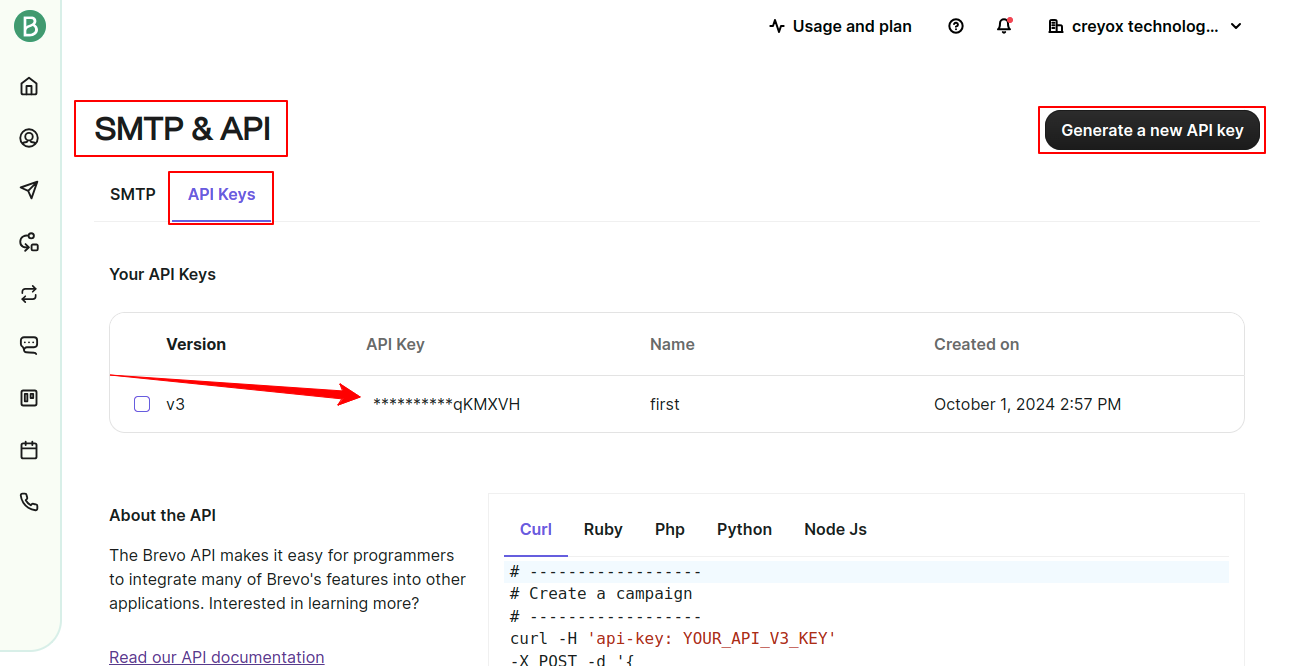
◆ Navigate to email marketing >> brevo there user will find accounts
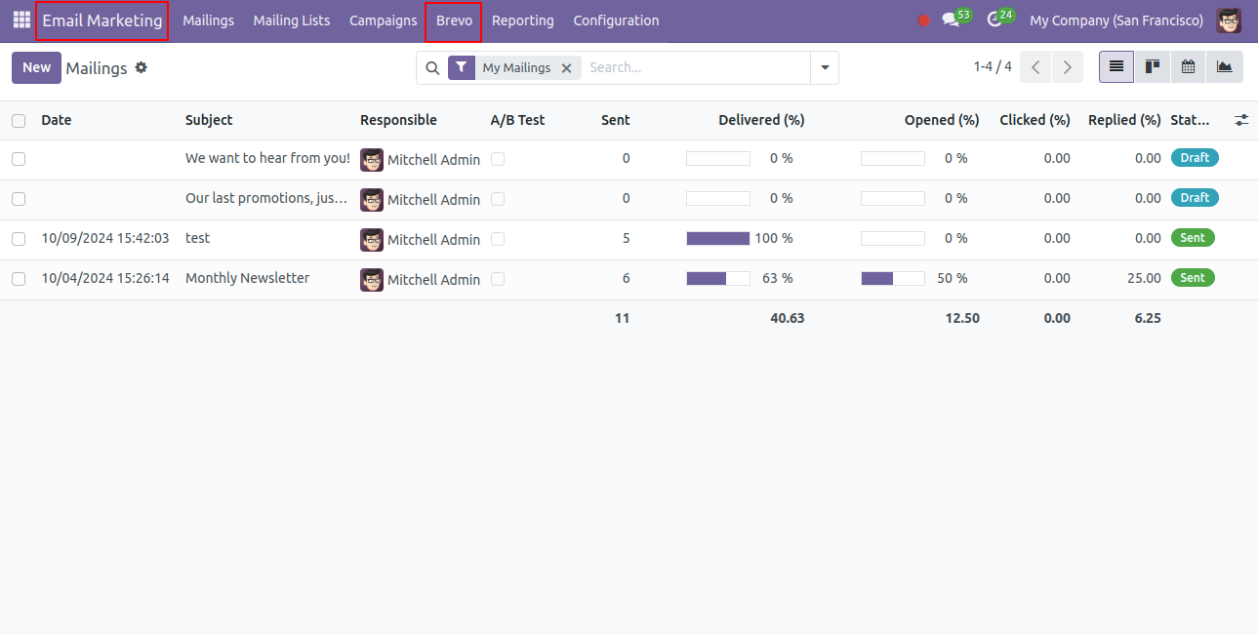
◆ Navigate to >> new create a new account with necessary fields like account name,api key of brevo.
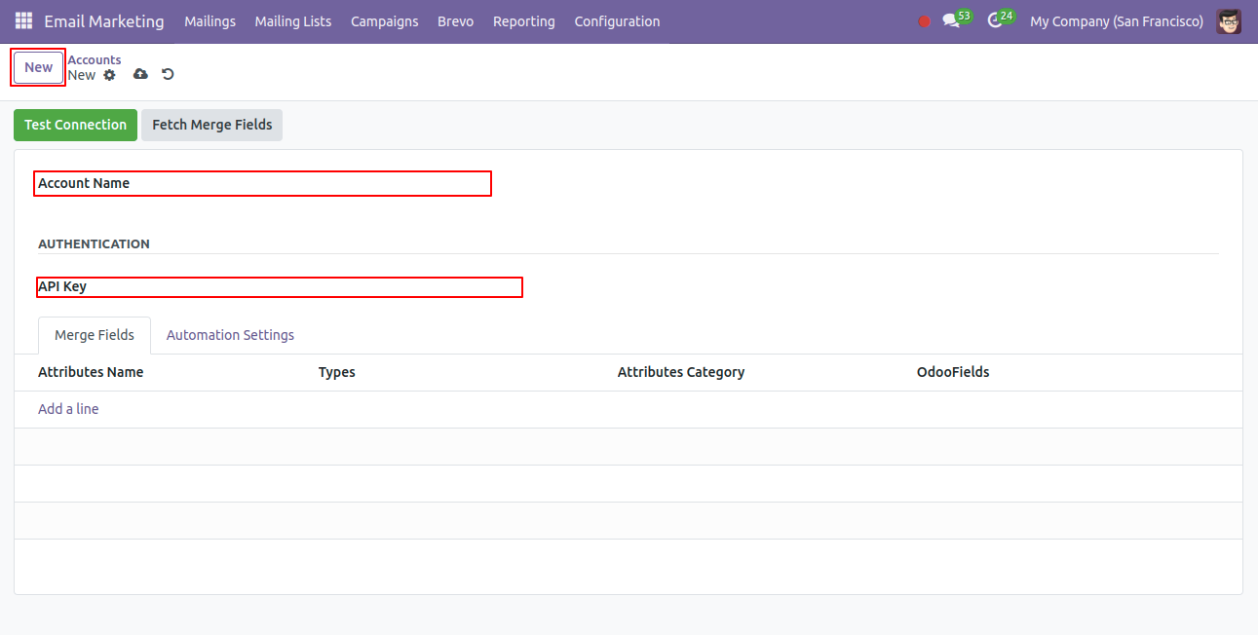
◆ After filling correct details you can verify the connection by clicking on test connection button.
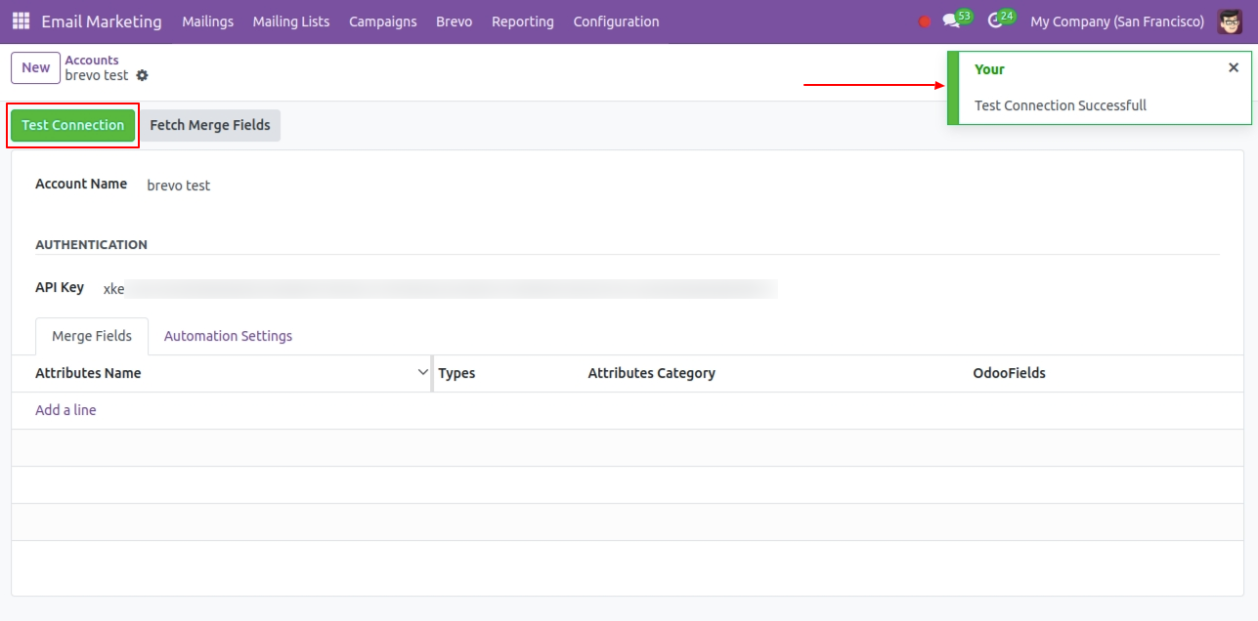
◆ Then by clicking on fetch merge fields you will get the fields from Bravo inside the merge fields page.
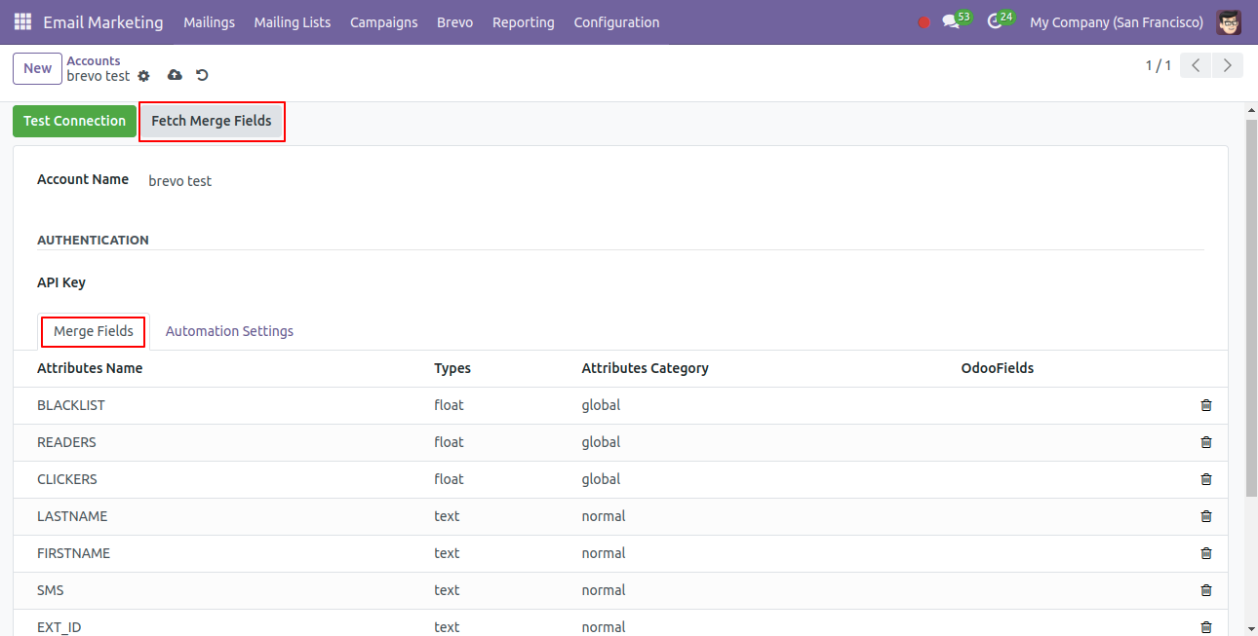
◆ Manage the automation settings as per your need.
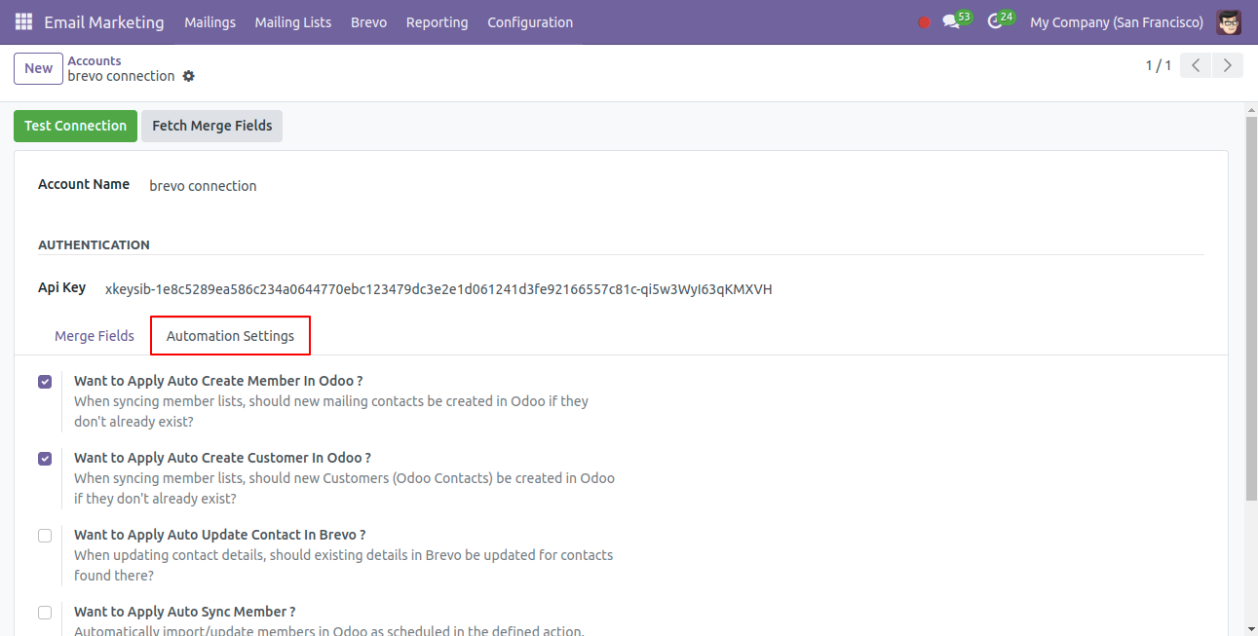
◆ After that go to brevo operation menu.
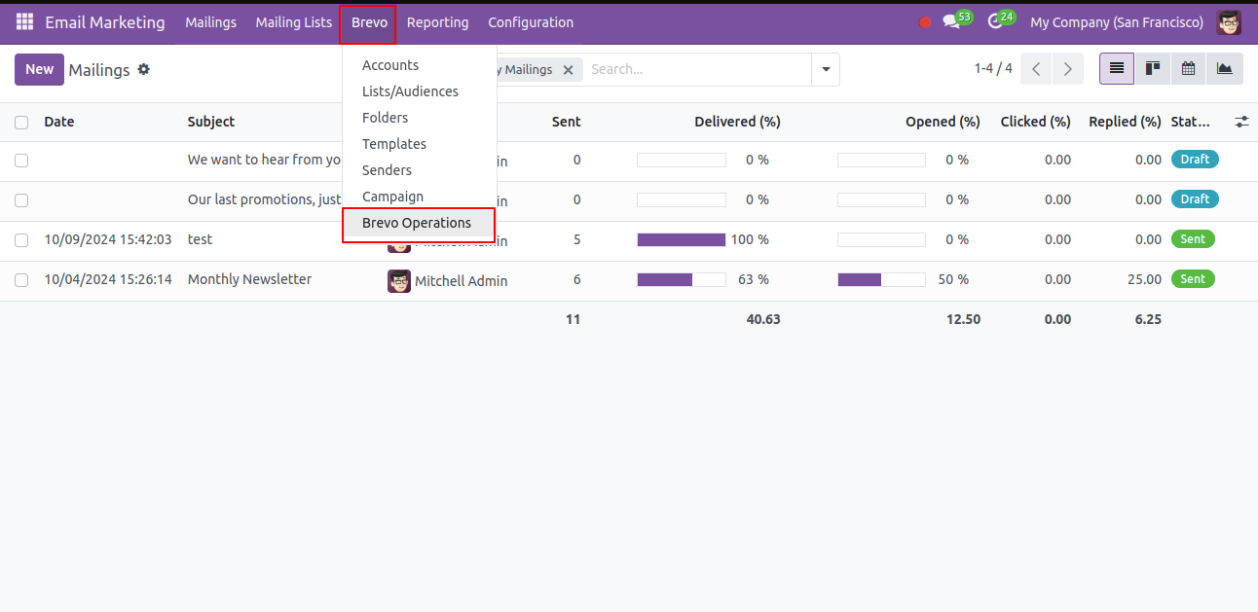
◆ Create new operation ✅️select the account and import all fields which will be fetched from brevo and created the records in the respective menu in odoo accordingly.
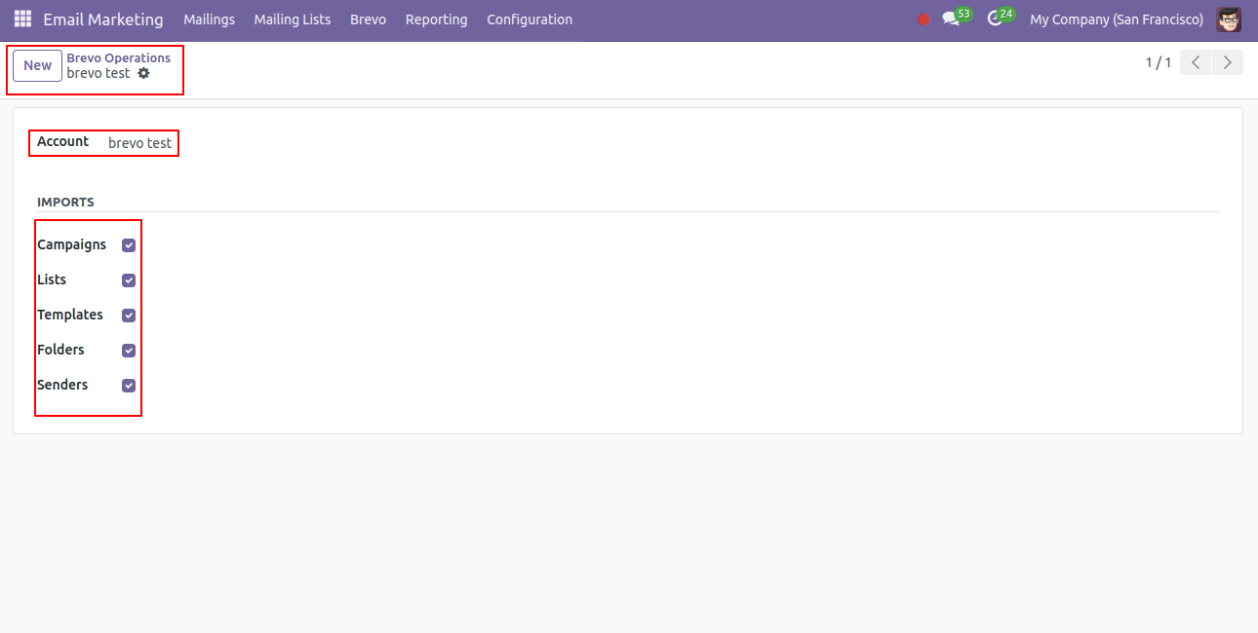
◆ After making operations the lists which is fetched from brevo , will automatically add records in mailing lists of Odoo.
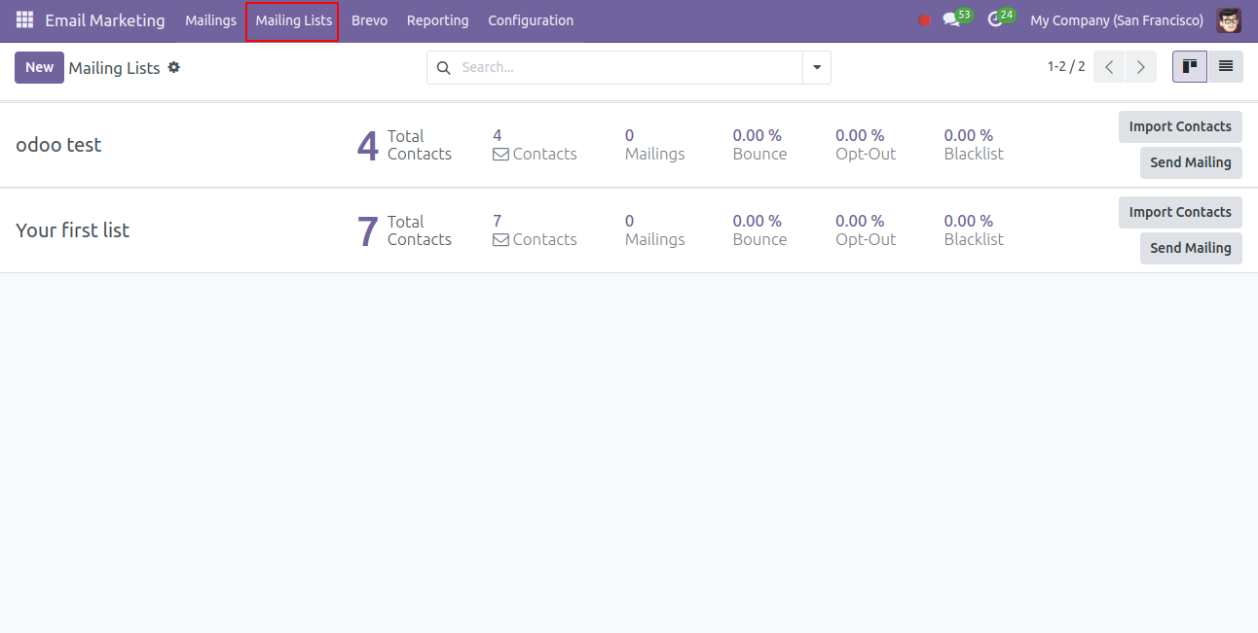
◆ The records lists which is fatched from brevo will also create inside the >>brevo>>Lists menu. there also you can see the total contacts available in that list.
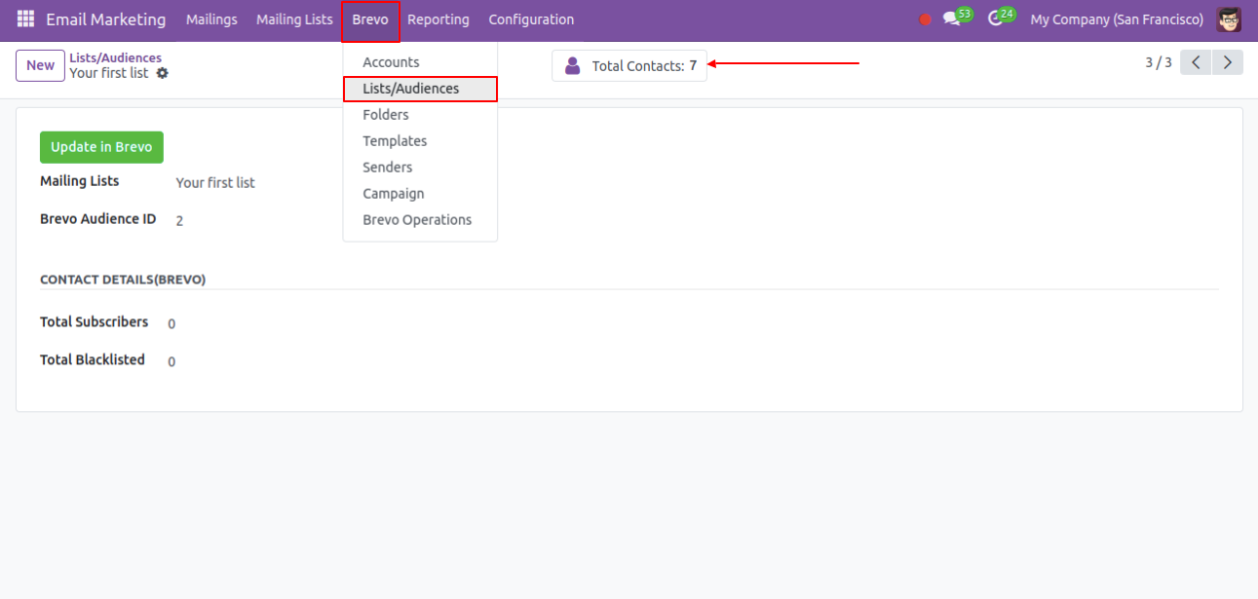
◆ Navigate to >> Mailing Lists select the record and from Actions click on Export to Brevo. it will directly export odoo mailing lists to brevo.
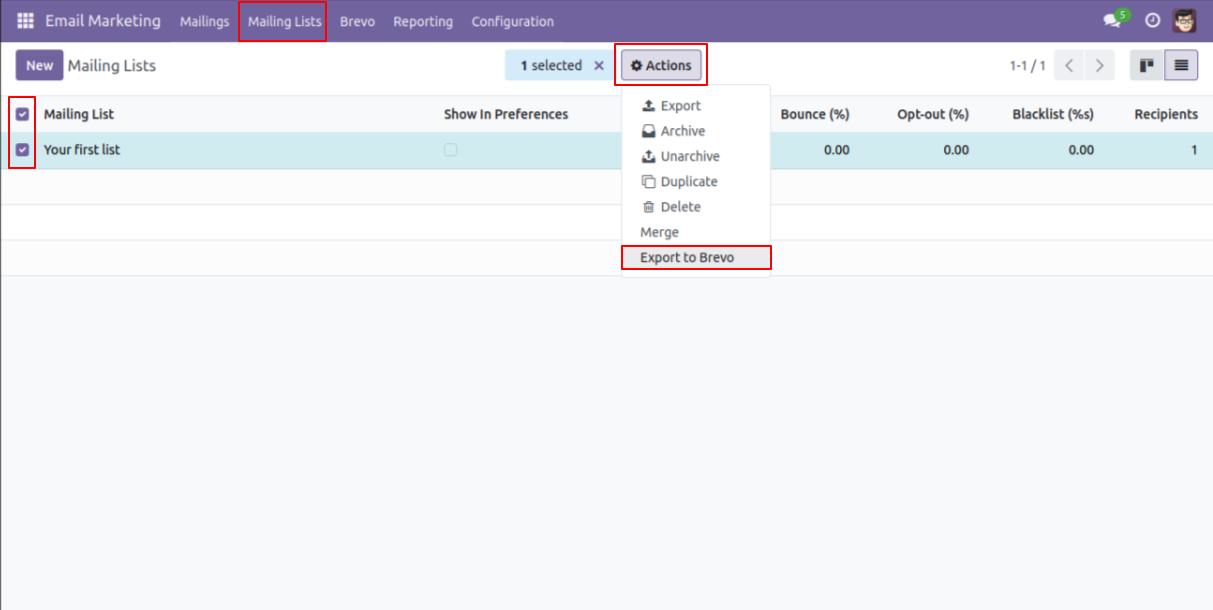
◆ Navigate to >> brevo >> templates menu. User can see the details of template like account,html content, by clicking on update button the changes will be updated inside the brevo template.
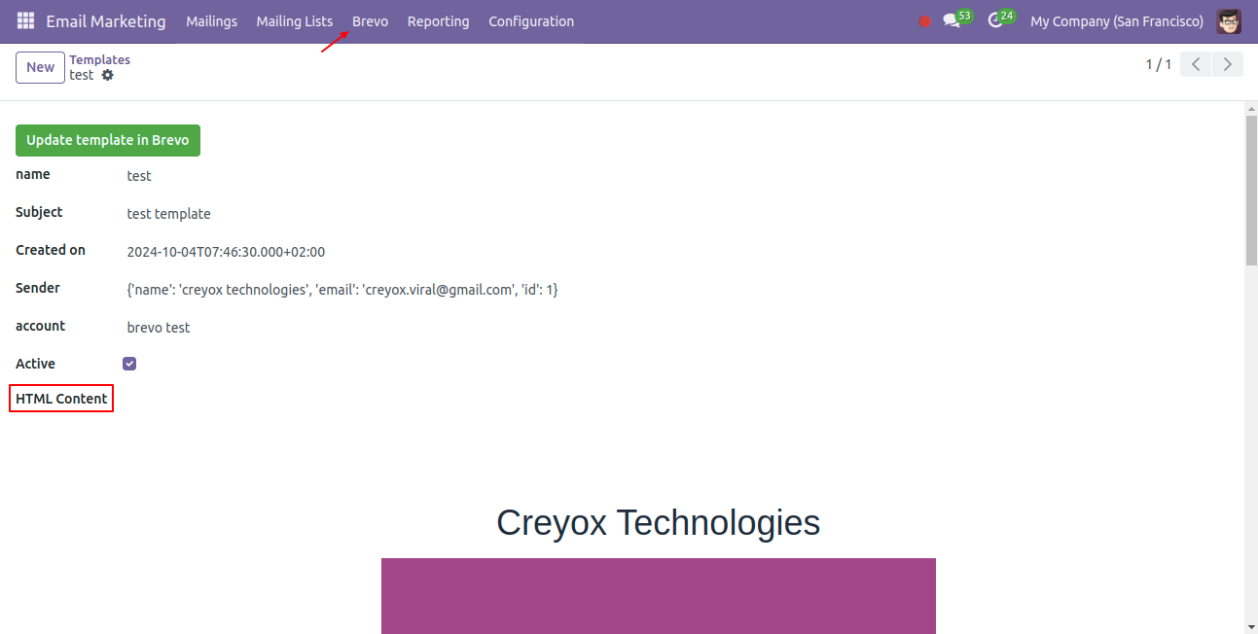
◆ Create brevo campaign, select mailing list >> choose brevo template >> select the sender, here mail body will get selected with the template.
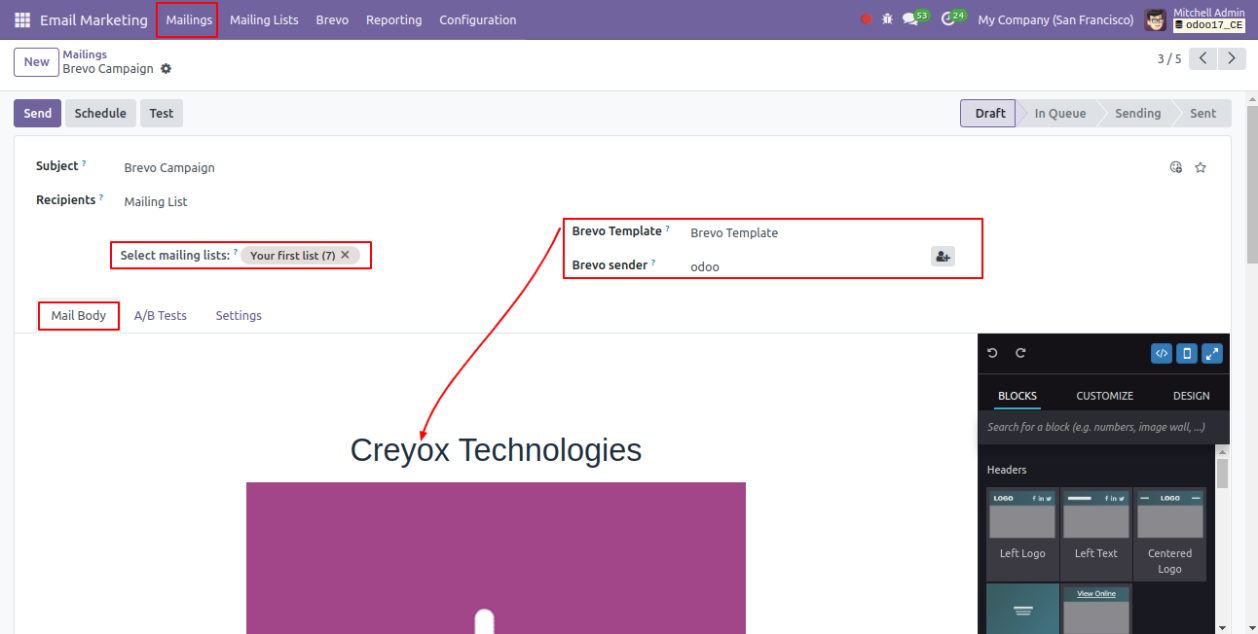
◆ After sending campaign you will get the statistics in the header.
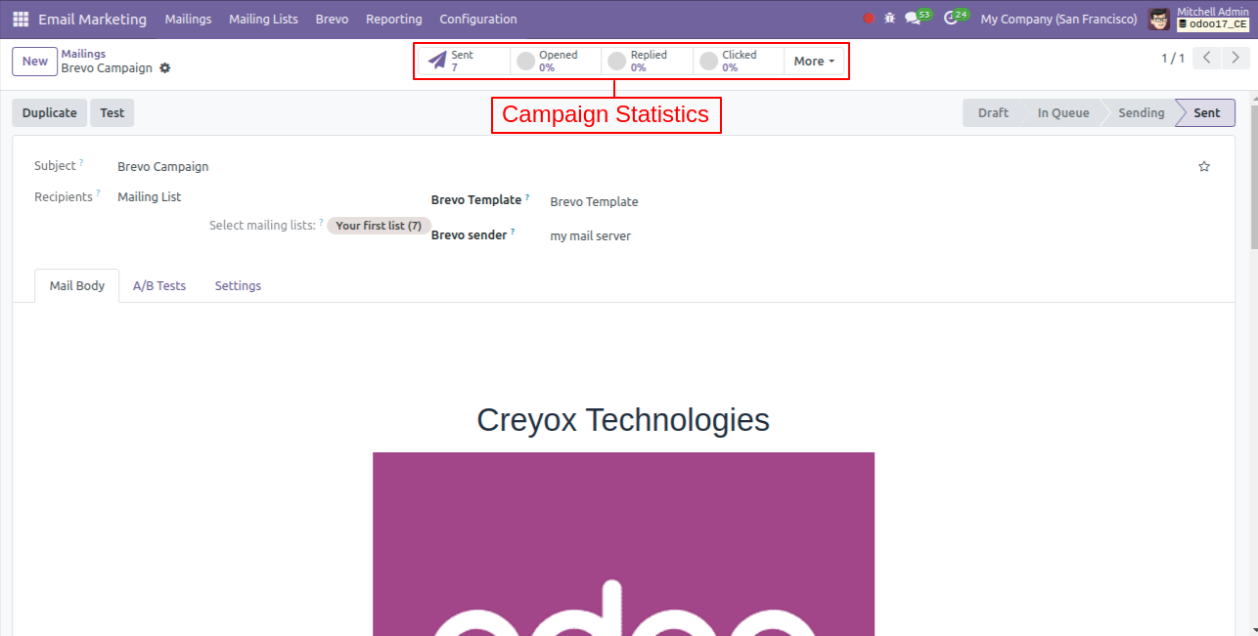
◆ Navigate to >> campaigns menu. where user can see the details of statistics like opened,clicked.
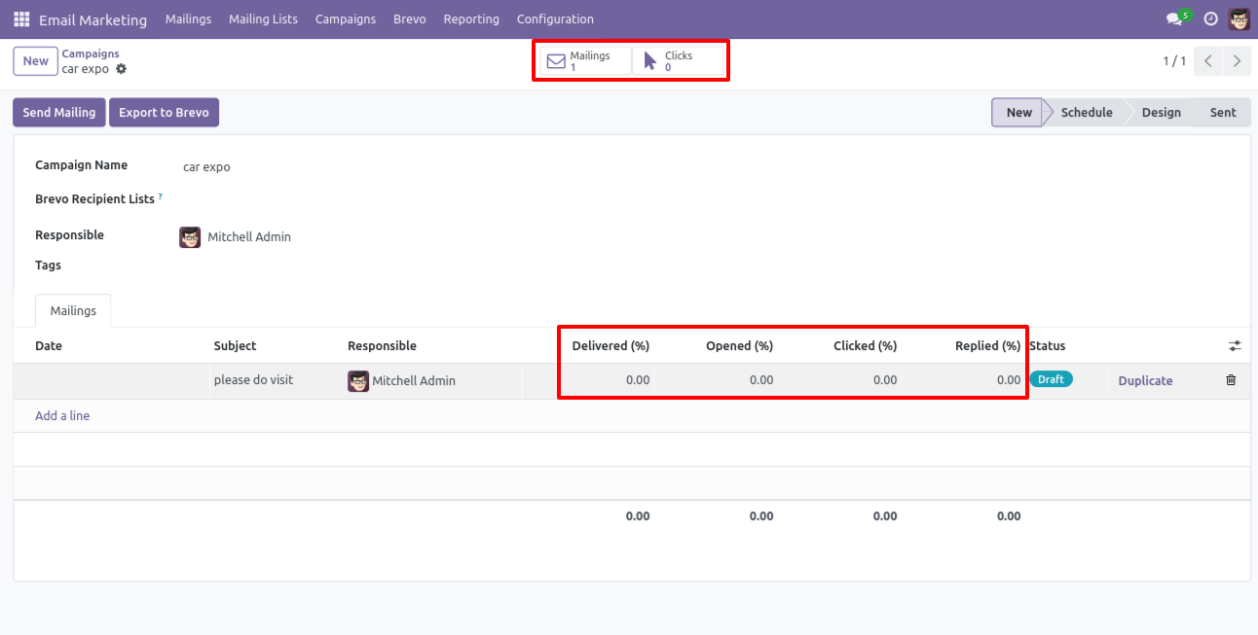
◆ Also you can see some additional details inside the brevo menu.
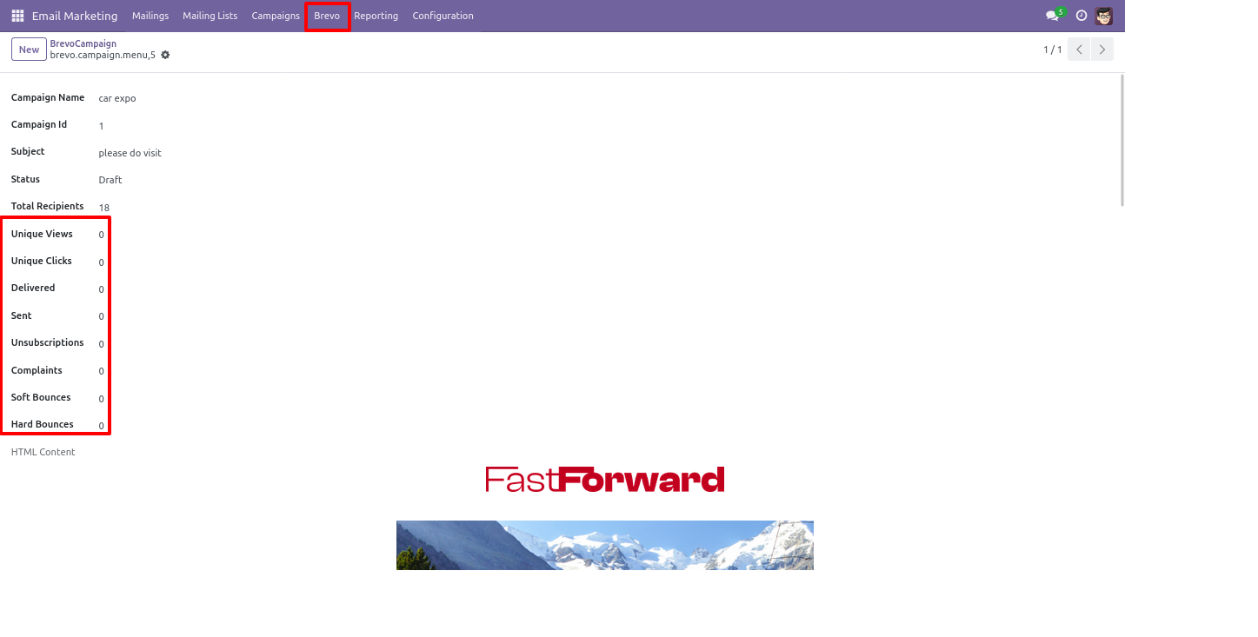
◆ Navigate to >> campaigns menu. where user can see the button export to brevo by clicking on that button the campaign will be export from odoo to brevo.
◆ Make sure to select brevo recipient lists.
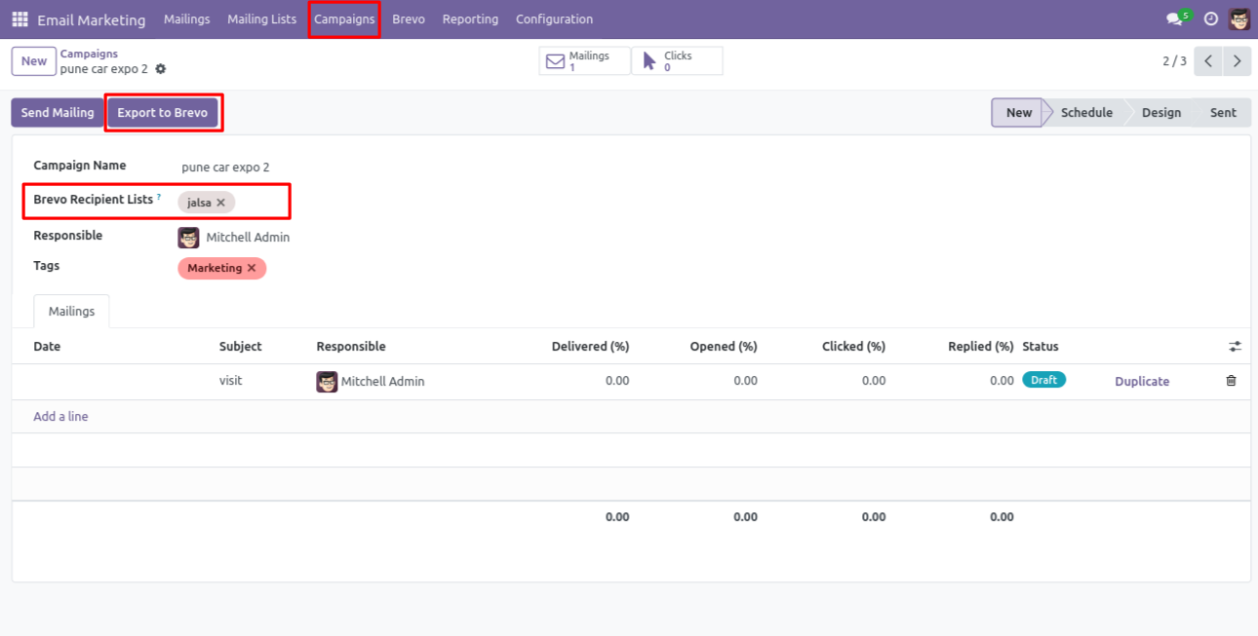
◆ From the contacts of odoo , you can directly export the contacts to the desired list of brevo.
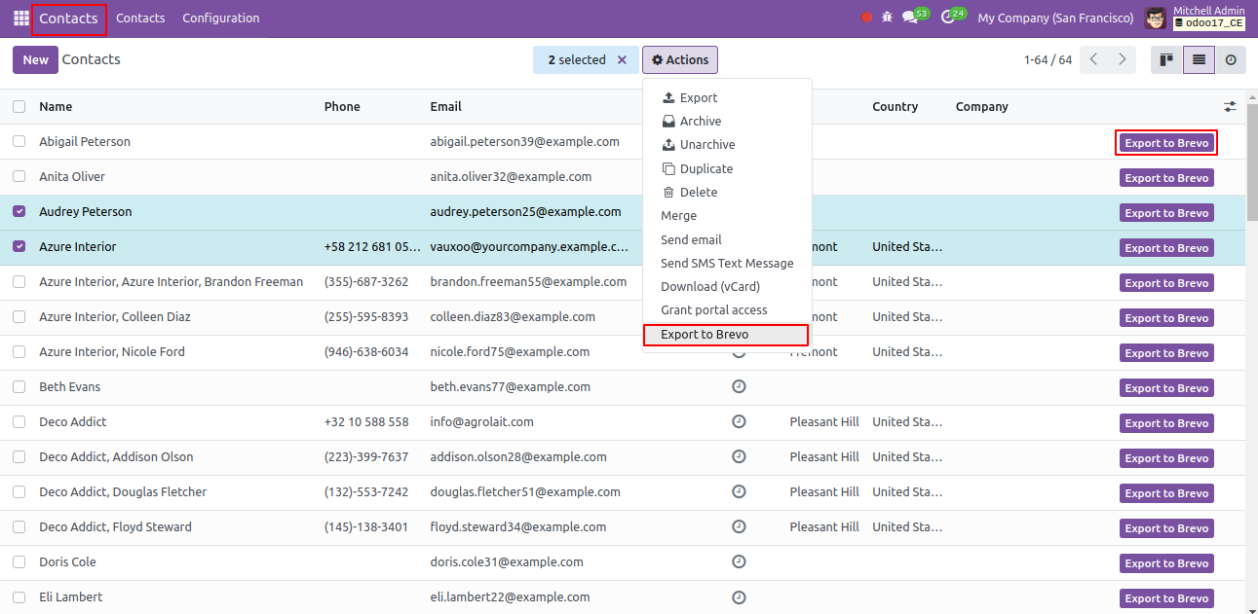
◆ Contact will be created inside the selected list of brevo.