Odoo Meets Kit: Automate Your Workflow
Overview
The Odoo-Kit (ConvertKit) Integration Module enhances email marketing automation by seamlessly syncing subscribers, campaigns, forms and broadcasts between Odoo and ConvertKit. It enables automatic subscriber synchronization, allowing users to fetch and manage subscribers efficiently. The module also supports broadcast syncing, where ConvertKit broadcasts are fetched and stored in Odoo’s campaign system. Users can sync forms dynamically, select them via a wizard, and navigate seamlessly for subscriber management. Additionally, it integrates authentication for secure API access and includes scheduled actions for periodic updates. By eliminating manual data entry and enhancing workflow automation, this module streamlines ConvertKit campaign management within Odoo.
Hot Features
◆ Seamless Subscriber Sync
◆ Broadcast Integration
◆ Auto-Update Subscribers
◆ Form Synchronization
◆ One-Click Campaign Sync
◆ Api Authentication
◆ Error Handling & Notifications
◆ Direct Odoo Contact Export
◆ Automated Workflows
Features
◆ Automatically Fetch And Sync Subscribers From ConvertKit Into Odoo.
◆ ConvertKit Broadcasts Sync Directly Into Odoo Campaigns, Allowing Users To Manage Email Marketing.
◆ Import And Manage ConvertKit Forms Within Odoo, With A Selection Wizard For Quick Form Navigation.
◆ Scheduled Button Ensure Automatic Updates For Forms And Subscribers Without Manual Intervention.
◆ Sync Customer Data Between Odoo And MailerLite.
◆ Get Real-Time Pop-Ups And Logs For Api Errors, Ensuring Smooth Operations.
◆ Instantly Export Odoo Contacts As Subscribers In Kit With A Single Click.
◆ Support Community and Enterprise Editions Easy to use.
Work Flow
- Navigate to email marketing >> kit there user will find kit configuration menu.

- Inside the configuration menu navigate to >> new and create a new account with necessary fields like account name,api keys of kit.


- Additionally you can see the help full feature which shows the record creation date and last update date.

- After filling correct details you can verify the connection by clicking on test connection button.

- Then by clicking on sync subscribers on the subscribers page your kit customers/subscribers will be created inside the odoo mailing contacts.

- Also you may apply the auto scheduled which will automatically sync the customers from the kit periodically.

- Then navigate to >> forms page there you will find sync forms button.

- By clicking on sync forms button all the active forms from kit will be fatched and created inside the menu called kit forms under the kit menu for better tracking and management.


- By just scrolling down on that configuration page you can see the auto schedule button for periodically sync forms.
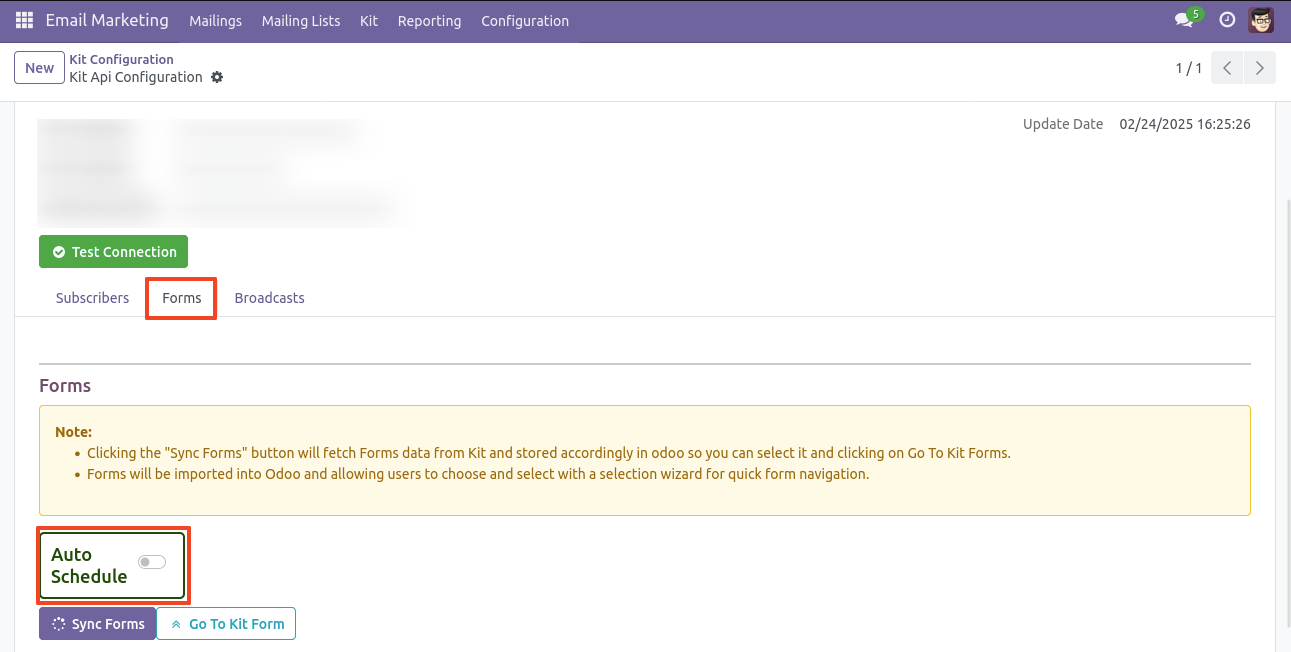
- After that click on go to kit form button in configuration which will redirect you to a selection wizard for quick form navigation where you can select the form.


- After selecting the form on that wizard by clicking on open form button you will be redirected to that form on new tab as below.

- Again navigate to broadcasts page and click on the sync broadcasts button.

- By clicking on sync broadcasts button the broadcasts from odoo will be fatched and created inside the odoo's campaigns.

- Inside that broadcast you can see the mailings also with the text only template.

- Again navigate to odoo email marketing menu and click on the new where you can see toggle box button & sync to convertkit button. By clicking on sync to convertkit button the campaign from odoo will be fatched and created inside the convertkit broadcasts.

- Additionally you can see the help full feature which will allow you to directly export the subscribers from odoo's contacts.
