Bulk Cancel Orders In Odoo
Overview
The All-in-One Cancel & Delete Orders Odoo app by Creyox Technologies simplifies bulk cancellation and deletion of various order types, including Sales Orders, Purchase Orders, Invoices, Payments, Delivery Orders, Receipts, POS Orders, and Inventory Adjustments. The app offers advanced filtering options, allowing users to cancel or delete records in just one click—either by selecting specific orders or filtering them by date range.
This module provides flexible cancellation options, including Cancel Only, Cancel & Reset to Draft, and Cancel & Delete, ensuring users have full control over their order management workflow. The two-step wizard process simplifies operations—first, the Invoice Cancel Wizard cancels invoices or Bills and payments, followed by the Cancel & Delete Orders Wizard, where users can finalize cancellation or deletion actions. This structured approach minimizes errors and maintains data integrity, making it easier to rectify mistakes without affecting overall business operations.
This app enhances business efficiency by eliminating unnecessary manual work. Whether handling canceled sales, refunds, or inventory corrections, it provides a seamless way to clean up records and maintain accurate order tracking. With Creyox Technologies’ commitment to innovation, this module ensures that businesses can manage bulk order operations effortlessly, improving productivity and accuracy in Odoo.
Hot Features
◆ Bulk Cancel & Delete Orders
◆ Advanced Filtering Options
◆ Flexible Cancellation Types
◆ Supports Done Stage Orders
◆ Maintain Data Integrity
◆ Mass Cancellation Across Modules
◆ Sale Order Cancel
◆ Purchase Order Cancel
◆ Point of Sale Order Cancel
◆ Invoice Cancel Across Modules
◆ Cancel Bulk Operation Among Date
◆ Stock Cancel & Stock Adjustment
◆ Sale Order Delete
◆ Purchase Order Delete
◆ Point of Sale Order Delete
◆ Invoice Delete Across Modules
◆ Payment Delete Across Modules
◆ Stock Delete Stock Adjustment
Features
◆ Easily cancel or delete orders from Sales, Purchases, Invoices, Payments, POS, Inventory Adjustments, and Pickings in just one click, saving time and effort.
◆ Choose orders using "Filter by Orders", where you can manually select multiple orders, or "Filter by Date Range", which allows bulk selection of orders within a specific time period.
◆ Users can select from three different cancellation modes: Cancel Only to simply mark orders as canceled, Cancel & Reset to Draft to make changes and reprocess orders, or Cancel & Delete to permanently remove records from the system.
◆ The module provides an Invoice Cancel Wizard, which cancels invoices or Bills and payments associated with selected orders, followed by the Cancel & Delete Orders Wizard, where users can finalize the cancellation or deletion process based on their needs.
◆ Even after an order is validated or fully processed, this app allows users to cancel POS transactions, Pickings (Delivery/Receipt/Transfer), and Inventory Adjustments, making it a highly flexible solution.
◆ The app prevents issues like orphaned records by ensuring proper synchronization and cancellation flow across invoices or Bills, payments, stock movements, and order records.
◆ Instead of canceling or deleting orders one by one, users can process multiple records in bulk with a single click, drastically improving operational efficiency.
◆ The module is designed with an intuitive and easy-to-navigate interface, making it simple for users to execute bulk cancellation and deletion actions without technical complexity.
◆ Fully integrate with Odoo’s purchase, inventory, and accounting workflows for seamless operations.
Work Flow Of Sale Order
- Invoice Cancel Menu User need to Navigate Sale >> Order >> Invoice Cancel
- If you wish to cancel multiple invoices or Bills using the start date and end date fields, you can apply the Date filter.
- If you wish to cancel multiple invoices or Bills by choosing specific invoices or Bills, you can use the Orders filter. Filter By Models :
- Here, you can apply the invoice or Bills cancellation option for sales orders, purchase orders, invoices or Bills, and POS orders.
- The figure below illustrates the "Order" filter in Sales Orders for canceling those invoices or Bills.
- To Watch-out your payment status you need to navigateSale Order : Invoice >> Customer >> Payments
- Now, Let's Cancel Invoice with Filter By Date
- Now, Let's Watch Out Cancel Order Menu
- To Navigate Cancel Order Sales >> Orders >> Order Cancel
- If you want to cancel multiple orders using the start date and end date fields, you can choose the filter by "Date Range." Filter By Models :
- If you want to cancel multiple orders by selecting specific orders, you can choose the filter by "Order Selection". Operation Type :
- When you only need to cancel specific orders and don't want to perform any other operations, use "Cancel Only."
- When you want to cancel orders or reuse them later, use "Cancel and Reset to Draft."
- When you want to cancel orders and delete, use "Cancel and Delete" Filter By Models :
- Here you can select multiple orders that you want to cancel. Below figure shows the "Cancel Only" sale orders filtered by orders.
- Now, Let's Figure Out By Operation Type : Cancel & Reset to Draft
- Invoice getting also Cancel & Draft
- None Validate Transfers also Cancel & Draft
- if you want Validate Order also Cancel & Draft, Then Whenever Open Order Cancel menu that time you should to create tick mark in Want to Validate Delivery or Receipt Cancel?
- Now, Let's Figure Out By Operation Type : Cancel & Reset to Draft Note :
- You Can't Delete Operation Without Cancel Validate Order
- This Operation Cancel & Delete Invoice & Payments also
- It's Before to Cancel & Delete Sale Order.
- As, you can see visible Sale Order in Confirm status
- After Complete Operation Getting Sale Orders Cancel and Delete from Database
- Let's Cancel Order with Filter by Date
- You can Cancel, Cancel & Reset and Cancel & Delete Bulk Order Perform With Action Button
- Select Multiple Record >> Go to Action >> Select Cancel All Orders
- Select Multiple Record >> Go to Action >> Select Cancel All and Reset to Draft Note: None Validate Order and Invoice also Cancel & Reset to Draft throughout Action
- Select Multiple Record >> Go to Action >> Select Cancel All and Delete Note:validate Delivery, Invoice and Payments Getting Cancel and Delete from Database

Invoice Cancel Wizard for Filter By Orders
Filter By Date :







Cancel Orders Wizard
Filter By Date :















Cancel Order with Action Button
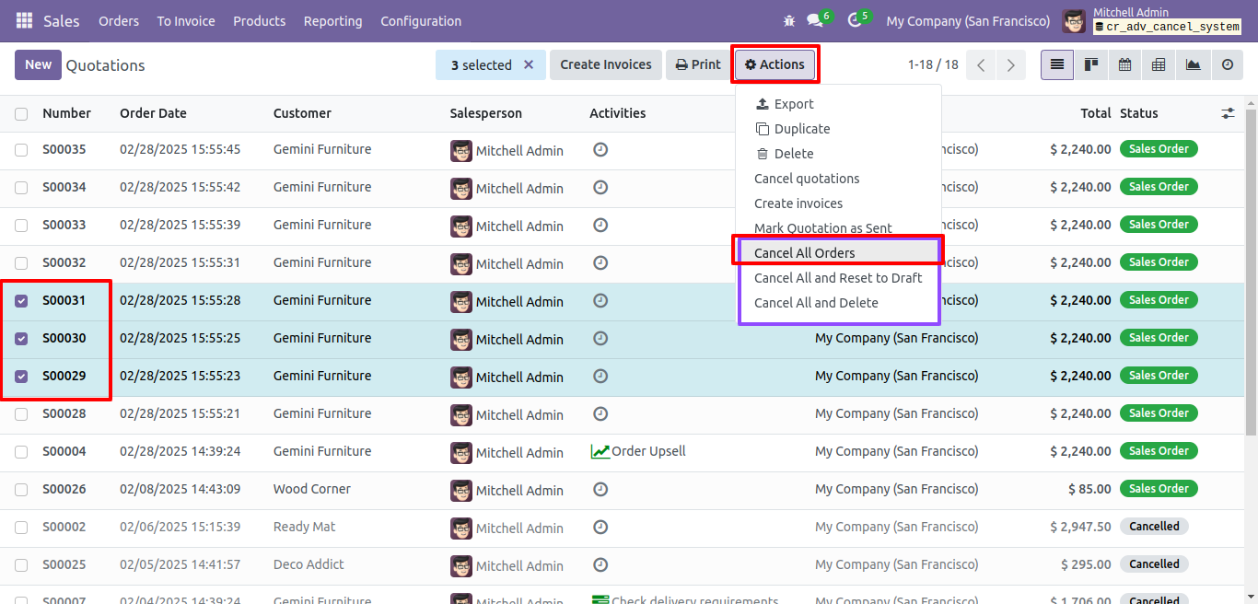
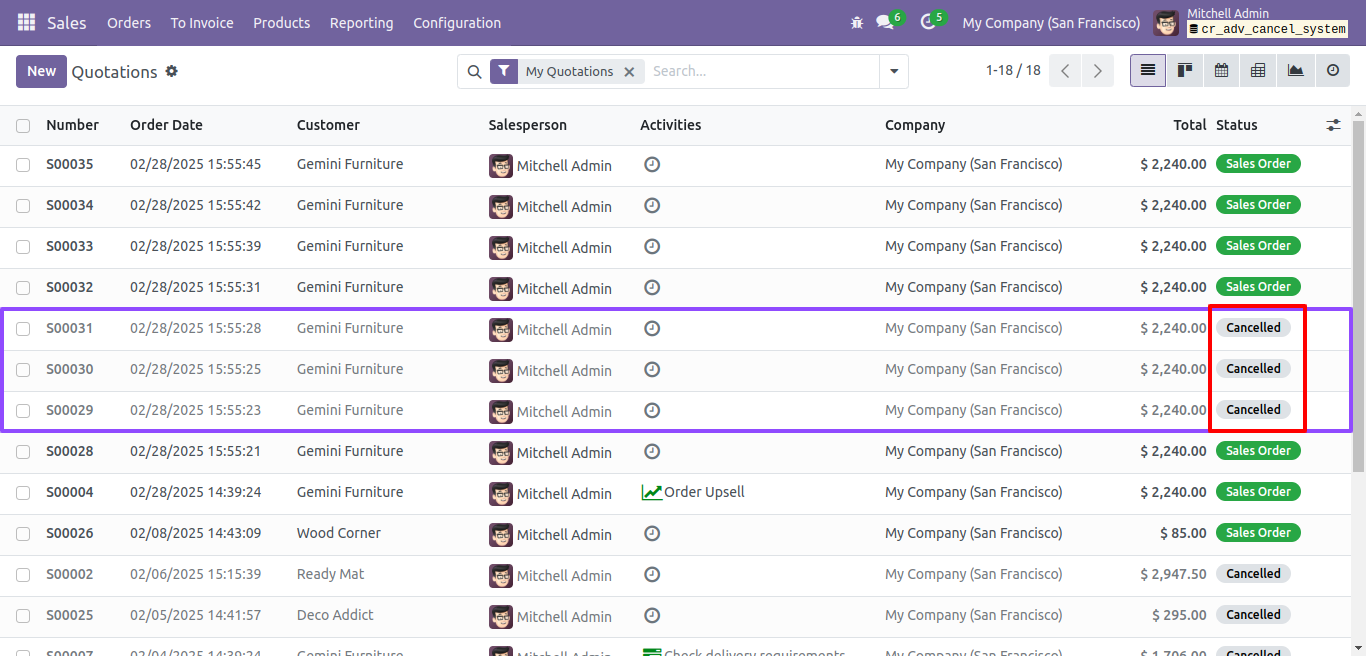
Cancel & Reset to Draft with Action Button
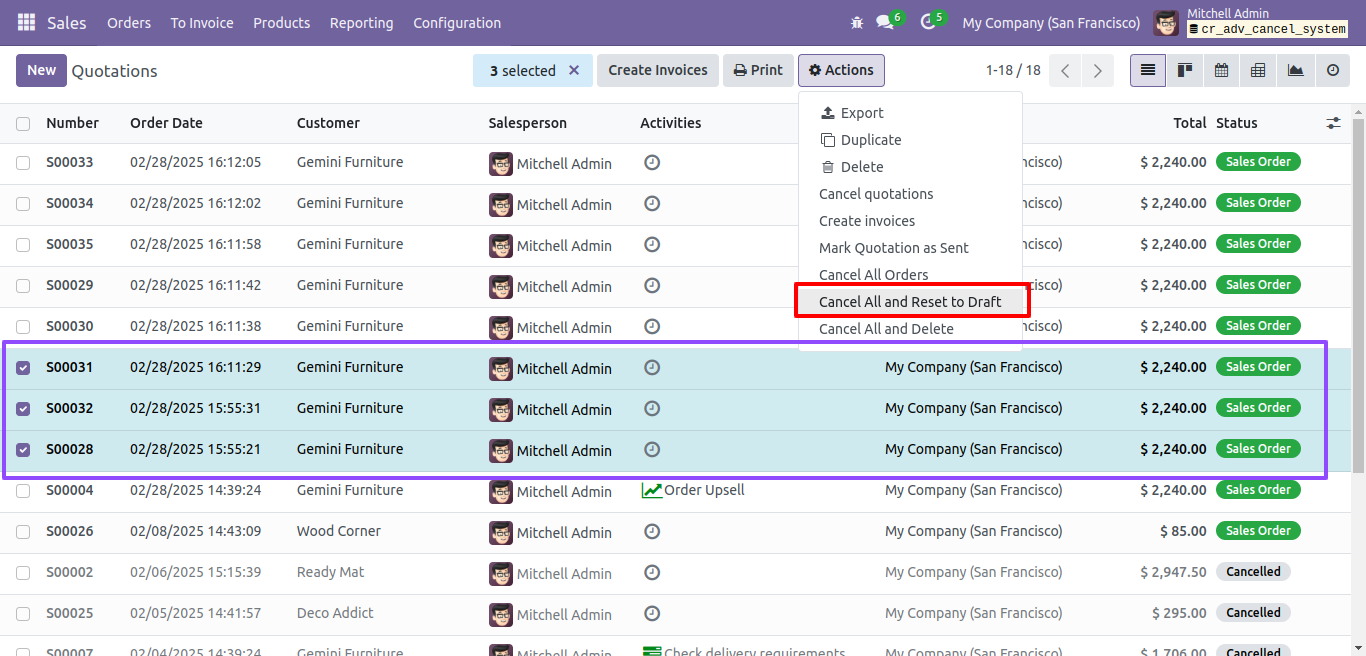

Cancel & Delete with Action Button

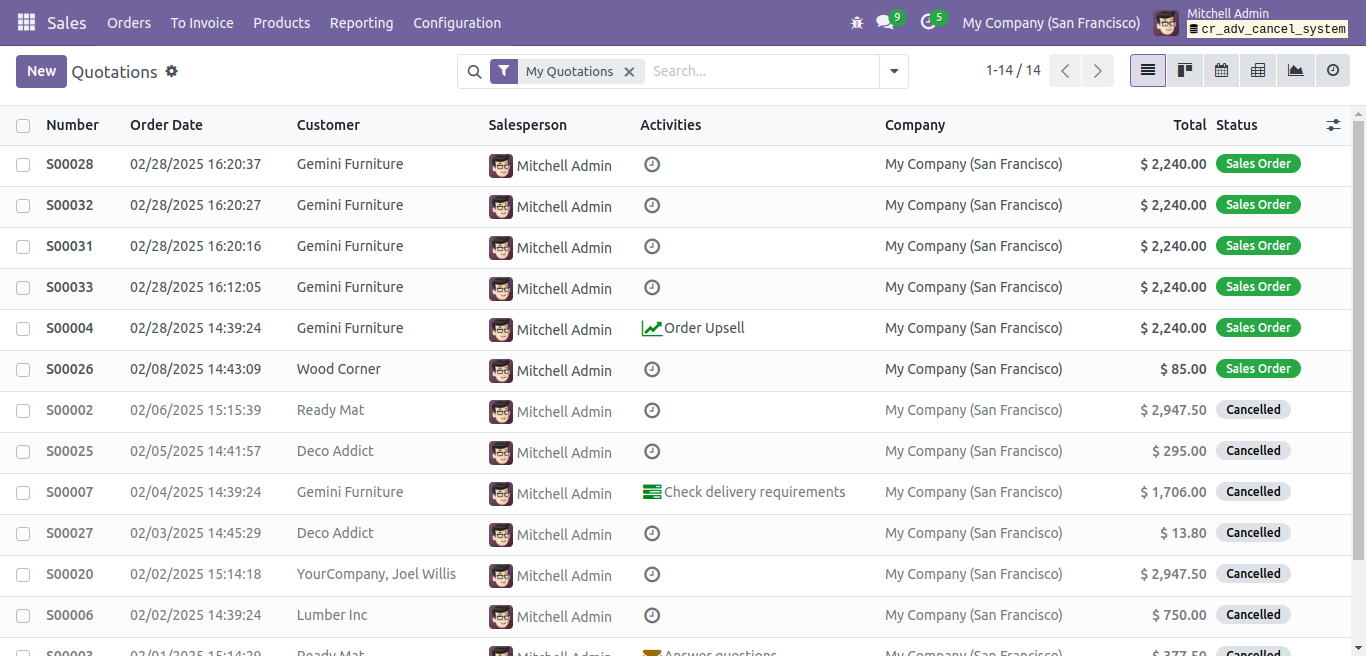
- Invoice Cancel Menu User need to Navigate Sale >> Order >> Invoice Cancel
- If you wish to cancel multiple invoices or Bills using the start date and end date fields, you can apply the Date filter.
- If you wish to cancel multiple invoices or Bills by choosing specific invoices or Bills, you can use the Orders filter. Filter By Models :
- Here, you can apply the invoice or Bills cancellation option for Purchase orders, purchase orders, invoices or Bills, and POS orders.
- The figure below illustrates the "Order" filter in Purchase Orders for canceling those invoices or Bills.
- Before to Cancel Operation
- After to Cancel Operation
- To Watch-out your payment status you need to navigatePurchase Order : Invoice >> Vendor >> Payments
- Now, Let's Cancel Invoice with Filter By Date
- Now, Let's Watch Out Cancel Order Menu
- To Navigate Cancel Order Sales >> Orders >> Order Cancel
- If you want to cancel multiple orders using the start date and end date fields, you can choose the filter by "Date Range." Filter By Models :
- If you want to cancel multiple orders by selecting specific orders, you can choose the filter by "Order Selection". Operation Type :
- When you only need to cancel specific orders and don't want to perform any other operations, use "Cancel Only."
- When you want to cancel orders or reuse them later, use "Cancel and Reset to Draft."
- When you want to cancel orders and delete, use "Cancel and Delete" Filter By Models :
- Here you can select multiple orders that you want to cancel. Below figure shows the "Cancel Only" Purchase orders filtered by orders.
- Now, Let's Figure Out By Operation Type : Cancel & Reset to Draft
- None Validate Transfers also Cancel & Draft
- if you want Validate Order also Cancel & Draft, Then Whenever Open Order Cancel menu that time you should to create tick mark in Want to Validate Delivery or Receipt Cancel?
- Now, Let's Figure Out By Operation Type : Cancel & Reset to Delete Note :
- You Can't Delete Operation Without Cancel Validate Order
- This Operation Cancel & Delete Invoice & Payments also
- It's Before to Cancel & Delete Purchase Order.
- As, you can see visible Purchase Order in Confirm status
- After Complete Operation Getting Purchase Orders Cancel and Delete from Database
- Let's Cancel Order with Filter by Date
- You can Cancel, Cancel & Reset and Cancel & Delete Bulk Order Perform With Action Button
- Select Multiple Record >> Go to Action >> Select Cancel All Orders
- Select Multiple Record >> Go to Action >> Select Cancel All and Reset to Draft Note: None Validate Order and Invoice also Cancel & Reset to Draft throughout Action
- Select Multiple Record >> Go to Action >> Select Cancel All and Delete Note:validate Delivery, Invoice and Payments Getting Cancel and Delete from Database
Work Flow Of Purchase Order
 Invoice Cancel Wizard for Filter By Orders
Invoice Cancel Wizard for Filter By Orders





 Cancel Orders Wizard
Cancel Orders WizardFilter By Date :












 Cancel Order with Action Button
Cancel Order with Action Button
 Cancel & Reset to Draft with Action Button
Cancel & Reset to Draft with Action Button
 Cancel & Delete with Action Button
Cancel & Delete with Action Button

Work Flow Of Invoice
- Invoice Cancel Menu User need to Navigate Sale >> Order >> Invoice Cancel
- If you wish to cancel multiple invoices or Bills using the start date and end date fields, you can apply the Date filter.
- If you wish to cancel multiple invoices by choosing specific invoices or Bills, you can use the Orders filter. Filter By Models :
- Here, you can apply the Invoices or Bills cancellation option for sales orders, purchase orders, invoices or Bills and POS orders.
- The figure below illustrates the "Order" filter in Invoices for canceling those invoices or Bills.
- Before to Cancel Operation
- After to Cancel Operation
- To Watch-out your payment status you need to navigateSale Order : Invoice >> Customer >> PaymentsPurchase Order : Invoice >> Vendor >> PaymentsPOS Order : Point of Sale >> Order >> Payments
- Now, Let's Cancel Invoice with Filter By Date
- Now, Let's Watch Out Cancel Order Menu
- To Navigate Cancel Order Sales >> Orders >> Order Cancel
- If you want to cancel multiple orders using the start date and end date fields, you can choose the filter by "Date Range." Filter By Models :
- If you want to cancel multiple orders by selecting specific orders, you can choose the filter by "Order Selection". Operation Type :
- When you only need to cancel specific orders and don't want to perform any other operations, use "Cancel Only."
- When you want to cancel orders or reuse them later, use "Cancel and Reset to Draft."
- When you want to cancel orders and delete, use "Cancel and Delete" Filter By Models :
- Here you can select multiple orders that you want to cancel. Below figure shows the "Cancel Only" Invoices filtered by orders.
- Now, Let's Figure Out By Operation Type : Cancel & Reset to Draft
- Now, Let's Figure Out By Operation Type : Cancel & Reset to Delete Note :
- You Can't Delete Operation Without Cancel Validate Order
- This Operation Cancel & Delete Invoice & Payments also
- It's Before to Cancel & Delete Invoice.
- As, you can see visible Invoice in Posted status
- After Complete Operation Getting Invoices Cancel and Delete from Database
- Let's Cancel Order with Filter by Date
- You can Cancel, Cancel & Reset and Cancel & Delete Bulk Order Perform With Action Button
- Select Multiple Record >> Go to Action >> Select Cancel All Orders
- Select Multiple Record >> Go to Action >> Select Cancel All and Reset to Draft Note: None Validate Order and Invoice also Cancel & Reset to Draft throughout Action
- Select Multiple Record >> Go to Action >> Select Cancel All and Delete Note:validate Delivery, Invoice and Payments Getting Cancel and Delete from Database
 Invoice Cancel Wizard for Filter By Orders
Invoice Cancel Wizard for Filter By Orders






 Cancel Orders Wizard
Cancel Orders WizardFilter By Date :








 Cancel Order with Action Button
Cancel Order with Action Button
 Cancel & Reset to Draft with Action Button
Cancel & Reset to Draft with Action Button
 Cancel & Delete with Action Button
Cancel & Delete with Action Button

Work Flow Of Point Of Sale
Point of Sale Cancel Order Video
- Invoice Cancel Menu User need to Navigate Sale >> Order >> Invoice Cancel
- If you wish to cancel multiple invoices or Bills Bills using the start date and end date fields, you can apply the Date filter.
- If you wish to cancel multiple invoices or Bills by choosing specific invoices or Bills, you can use the Orders filter. Filter By Models :
- Here, you can apply the invoice or Bills cancellation option for sales orders, purchase orders, invoices or Bills, and POS orders.
- The figure below illustrates the "Order" filter in POS Orders for canceling those invoices or Bills.
- After to Cancel Operation
- To Watch-out your payment status you need to navigatePOS Order : Point of Sale >> Order >> Payments
- Now, Let's Cancel Invoice with Filter By Date
- Now, Let's Watch Out Cancel Order Menu
- To Navigate Cancel Order Sales >> Orders >> Order Cancel
- If you want to cancel multiple orders using the start date and end date fields, you can choose the filter by "Date Range." Filter By Models :
- If you want to cancel multiple orders by selecting specific orders, you can choose the filter by "Order Selection". Operation Type :
- When you only need to cancel specific orders and don't want to perform any other operations, use "Cancel Only."
- When you want to cancel orders or reuse them later, use "Cancel and Reset to Draft."
- When you want to cancel orders and delete, use "Cancel and Delete" Filter By Models :
- Here you can select multiple orders that you want to cancel. Below figure shows the "Cancel Only" POS orders filtered by orders.
- Now, Let's Figure Out By Operation Type : Cancel & Reset to Draft
- Now, Let's Figure Out By Operation Type : Cancel & Reset to Delete Note :
- You Can't Delete Operation Without Cancel Validate Order
- This Operation Cancel & Delete Invoice & Payments also
- It's Before to Cancel & Delete Invoice
- As, you can see visible POS Order in Confirm status
- After Complete Operation Getting POS Orders Cancel and Delete from Database
- Let's Cancel Order with Filter by Date
- You can Cancel, Cancel & Reset and Cancel & Delete Bulk Order Perform With Action Button
- Select Multiple Record >> Go to Action >> Select Cancel All Orders
- Select Multiple Record >> Go to Action >> Select Cancel All and Reset to Draft Note: None Validate Order and Invoice also Cancel & Reset to Draft throughout Action
- Select Multiple Record >> Go to Action >> Select Cancel All and Delete Note:validate Delivery, Invoice and Payments Getting Cancel and Delete from Database
- To Navigate POS Orders Point Of Sale >> Orders >> Orders
 Invoice Cancel Wizard for Filter By Orders
Invoice Cancel Wizard for Filter By Orders




 Cancel Orders Wizard
Cancel Orders WizardFilter By Date :








 Cancel Order with Action Button
Cancel Order with Action Button
 Cancel & Reset to Draft with Action Button
Cancel & Reset to Draft with Action Button
 Cancel & Delete with Action Button
Cancel & Delete with Action Button
 Advanced Features to Cancel for POS Orders
Advanced Features to Cancel for POS Orders

Mass Cancel Menu
- Mass Cancel Menu User need to Navigate Settings >> Mass Cancel Wizard
 As you can see, Open Wizard Configure Date with Cancel Sale Order
As you can see, Open Wizard Configure Date with Cancel Sale Order

Advanced Features to Cancel Validate Delivery and Receipt
- This Feature to Cancel Validate Transfer Order with Inventory Adjustment
- After Cancel Delivery, Receipt, POS Orders or Internal Transfers Hill all Stock From Inventory
- To Navigate Cancel Transfers Inventory >> Inventory Overview >> Any you can choose Transfers Receipt/Delivery/POS/Internal-Transfer
- To Navigate POS Orders Point Of Sale >> Orders >> Orders

 Advanced Features to Cancel for POS Orders
Advanced Features to Cancel for POS Orders
